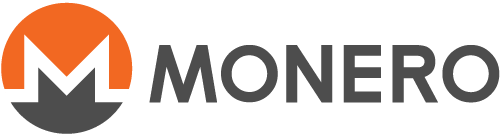Importowanie łańcucha bloków Monero
Ta strona jeszcze nie została przetłumaczona. Jeśli chcesz pomóc w jej tłumaczeniu, przejdź do README
Purpose and Warning
Most people don't need this. To use Monero, just start the software and it will synchronize itself with the peer-to-peer network. Normally, this is much faster than downloading and importing the blockchain as detailed in this guide. This is because you'll be downloading from many peers instead of just a single server, and the Monero daemon will verify each block as it's received, instead of verifying separately after downloading.
This option is mostly useful for development, or possibly if some unusual problem is preventing you from syncing the normal way.
Never use the dangerous unverified import option, it is strictly for experts only. Especially, don't use it with any blockchain you download from the Internet, including the official site. It is only safe to use if a) you are importing a file that you exported locally, yourself and b) you are absolutely sure it was already fully and properly verified before exporting.
Step 1
Download the Current bootstrap from https://downloads.getmonero.org/blockchain.raw; you can skip this step if you are importing the blockchain from another source.
Step 2
Find the path where the Monero software is installed. For example mine is:
D:\monero-gui-0.10.3.1
Your path may be different depending on where you decided to install the Monero software, and what version of the software you have.
Step 3
Find the path of your downloaded blockchain for example mine was:
C:\Users\KeeJef\Downloads\blockchain.raw
Yours might be different depending on where you chose to save the downloaded blockchain.
Step 4
Open a Command Prompt window. You can do this by pressing the Windows key + R, and then typing in the popup box CMD and pressing Enter.
Step 5
Now you need to navigate using the CMD window to the path of your Monero software. You can do this by typing:
cd C:\YOUR\MONERO\PATH\HERE
It should look something like:
cd D:\monero-gui-0.10.3.1
If your Monero software is on another drive you can use DriveLetter: for example if your Monero software was on your D drive then before using the cd command you would do D:
Step 6
Now type in your command prompt window:
monero-blockchain-import --input-file C:\YOUR\BLOCKCHAIN\FILE\PATH\HERE
For example I would type :
monero-blockchain-import --input-file C:\Users\KeeJef\Downloads\blockchain.raw
Step 7
After the the blockchain has finished syncing up you can open your Monero wallet normally. Your downloaded blockchain.raw can be deleted.